How to get a license file to use with DVD Audio Extractor 6.0.0 and later
Summary:
DVD Audio Extractor 6.0.0 and later require a license file to run. This tutorial shows you all the details about how to find out a unique ID that represents your machine, assign it to your license, download license file and use it on your machine.
If you purchased a DVD Audio Extractor license before May 31st, 2011, your license code used on old versions won't work any more. Please follow this guide to upgrade your license first before continue.
Step 1: Find the correct machine ID
-
Run DVD Audio Extractor 6.0.0 (or later), a Trial Dialog will show up.
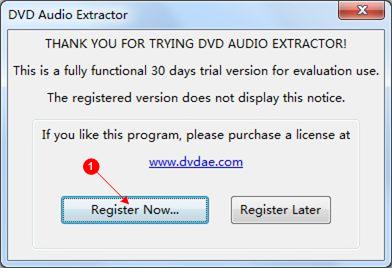
-
Click at the Register Now... button (
 ), a Register Dialog will show up.
), a Register Dialog will show up.
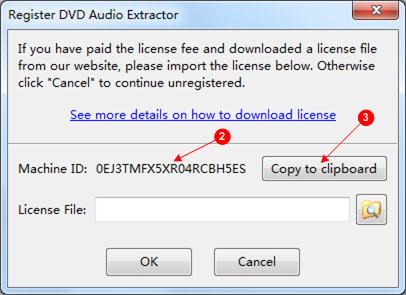
- Your machind ID is shown on the dialog window (
 ). Click at the Copy to clipboard button (
). Click at the Copy to clipboard button ( ) to copy the machine ID. Do not close this dialog yet.
) to copy the machine ID. Do not close this dialog yet.
Step 2: Assign machine ID to your license
-
Login to your account through support page.
-
Click at the link Manage Licenses, your license should be listed.

-
Click at the assign link (
 ) on the right of the license, an Assign License window will show up.
) on the right of the license, an Assign License window will show up.
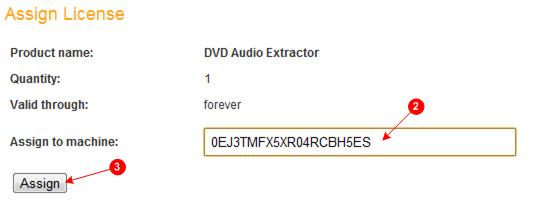
Paste in the machine ID you copied at previous step (
 ), then click Assign (
), then click Assign ( ).
). -
Now the license will shown as assigned to your machine ID (
 ).
).

Step 3: Download license file
-
Click at the download license button (
 ) to download the license.
) to download the license.

-
A window might pop up in the browser, asking if you want to open the file or save it. Be sure to select Save(
 ) here.
) here.
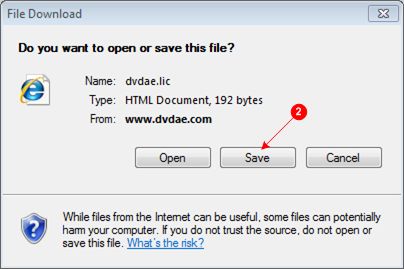
Select a folder to save to if prompted, otherwise the license file is saved to your default download folder (usually C:\Users\yourname\Downloads for Windows users).If the download start automatically without any prompt, the license file is saved to your default download folder.
If the download doesn't start, and you see a Information Bar that says "To help protect your security, Internet Explorer blocked this site from downloading files to your computer. Click here for more options....", just click at the Information Bar to allow download.
Step 4: Register with the downloaded license
-
Back to the Register Dialog opened in step 1.
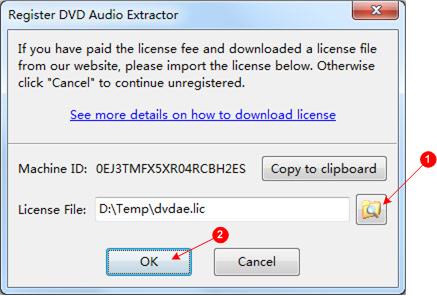
-
Click at the Browse button (
 ), navigate to the folder where you saved the license file, and select the license file. Try your default download folder if you don't know where the file was saved.
), navigate to the folder where you saved the license file, and select the license file. Try your default download folder if you don't know where the file was saved.
Do not browse to the dvdae.lic file on software installation path (usually C:\Progarm Files\DVD Audio Extractor\dvdae.lic for Windows users), it was for old versions and won't work on 6.0.0 and later.
-
Click at the OK button (
 ), you copy of DVD Audio Extractor should be registered now.
), you copy of DVD Audio Extractor should be registered now.
If unfortunately, you see error message like "No valid license found. The program will now quit.", please double check the machine ID you assigned match with that shows on the register window, and make sure that you've selected the correct license file you've just download.

